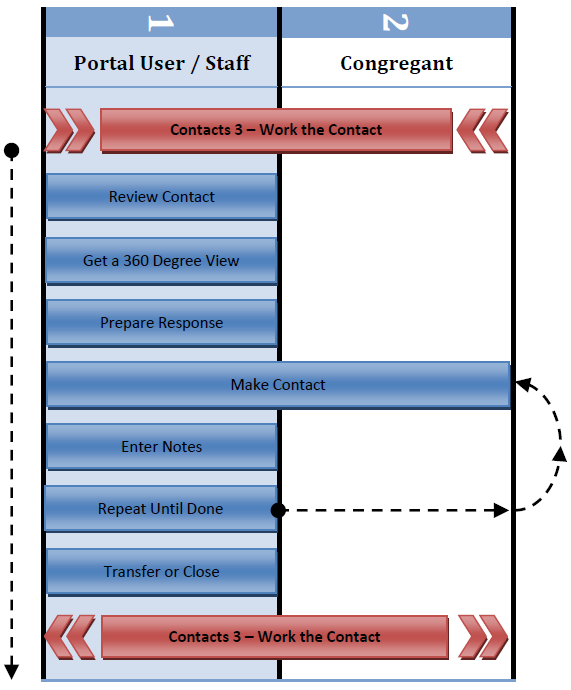
This document deals with how to work an assigned contact using only the Fellowship One portal by someone with a portal user account. It is one of several methods initiated within the Work the Contact best practice document.
The method allows a church staffer to maximize their productivity and knowledge when reaching out to congregant in response to a contact. Their profile history is readily available. The initial request is readily available. The staffer has the ability to immediately enter any follow-up notes resulting from their outreach efforts. This can save you time and improve your churches levels of internal communication.
There is no need for long email exchanges or handwritten notes to share learned information among other staffers about a family. When all staff are doing contact follow-up within the portal as a standard practice, the quality of everyone’s conversations with that family increases and the likelihood of someone requesting contact and not getting it drops dramatically.
This document presents a standard process to follow when staffers are working contacts.
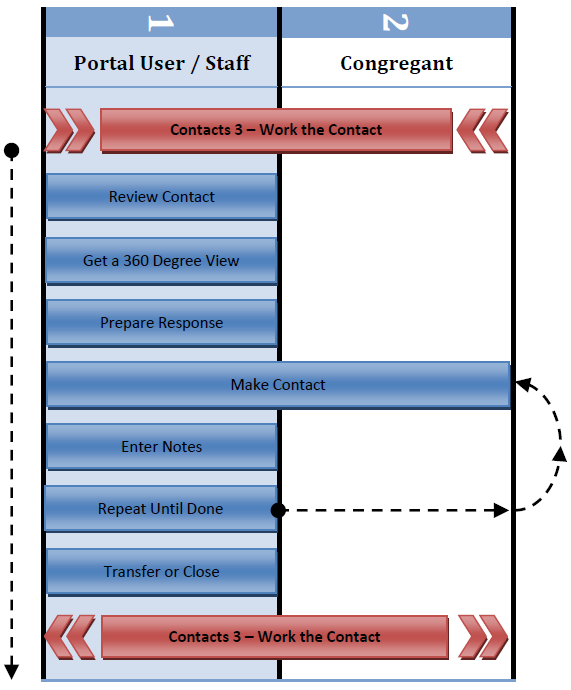
There are a few steps that precede and follow all methods of working contacts in Fellowship One. Working a contact using the portal is dependent upon those steps. Refer to the Work the Contact best practice document for the processes and procedures leading up to the steps described here. After completing those steps, you can enter this process successfully.
When contact records are initially created in Fellowship One during the data entry process, there are several useful pieces of information that should have been entered. This information can be quite helpful in understanding the complete context and reason for the contact request. It includes:
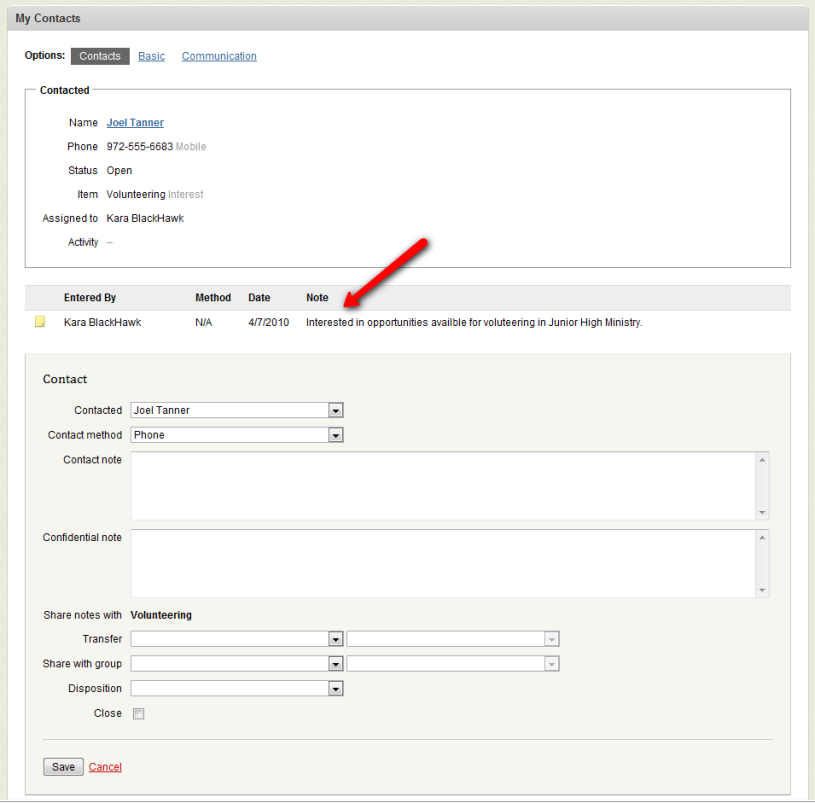
Aside from the information available on the contact itself, you will want to get a “360 degree view” of the person you are about to contact. This involves a review of the person’s:
Your objective is to know whatever anyone else knows about the congregant before you make contact. With this knowledge you are less likely to be caught “off guard” when communicating with the person who initiated the request. Each time a congregant talks with someone at the church, in their mind they are talking to “the church”. When another staffer contacts them, people expect that staffer to know everything that was said earlier (unless it was confidential) because they represent the church. This expectation is common in today’s information age.
Congregants expect everyone at the church to understand and know the previous interactions they have had with their family. That is a basic level of “care” a church staff can provide: to know what that family has revealed to the church before. The only way that can happen is to do the research in Fellowship One and discover this information. When all departments work together using the same procedures, everyone wins.
Some situations will necessitate a very individual response while others may allow you use a standardized approach to your response. Gather together any information you may need to address the specific request they have made. Be ready to email any supporting information while on the phone. If a face-to-face visit will take place, prepare any materials you need to bring along. Don’t make contact with people unprepared to meet the need they have.
This is also a great opportunity for you bring the power of God into the process. Take a minute and ask God to help you prepare your response and also to prepare the heart of the person who will receive your contact.
Contact the congregant who submitted the contact. If you plan to respond with a phone call, have paper and pencil available to jot down notes during the call. You may learn about additional opportunities to serve other family members or friends during the call. If so, think about whom else within the church should reach out to this family.
If you respond in writing, consider saving your response for future use.
Enter the information you have learned into the contact notes section of the specific contact you are performing. It will automatically record your user ID and timestamp of the notes. Anyone with read permissions or better in the Ministry that “owns” the contact will be able to read your notes. If your information would be considered confidential, there is also a confidential contact notes section to enter notes. Only users with the Confidential Contact security permission will be able to see or read those notes.
If your contact method was by phone and you were unable to get through, be sure to document that a voice message was left. The status will remain In Progress while the history will list every time you attempted to reach the family if you do this.
Churches should consider developing some guidelines and/or policies for working contacts and recording contact notes. This would include things like the number of days or hours that a contact should remain open and the level of detail to record in the notes fields. It should also detail when to consider a contact as “closed”.
Contacts are given a status of Open when initially created and remain as such until a note is added to the contact history. At that point the status is changed to In Progress and remains so until it is “closed” by a portal user. Most contacts should be viewed as short term assignments or tasks that should be completed within a few days. There are some circumstances, such as long term health issues, that may require a contact to be kept In Progress for a longer time however these will be the exception rather than the rule. Churches should establish policies regarding how long a contact records should remain Open or In Progress. If several unsuccessful attempts to connect have been made, the contact should be closed.
The contact should exit this task when the staffer assigned to the contact has done all of the follow up they are going to do. After which they will either close the contact or transfer it to someone to do additional follow up.
Once the assigned staffer has fulfilled their follow up responsibilities, they will either transfer the contact to another portal user or set the final disposition and close the contact.
Transfer
To transfer an individual contact, you are required to first select a Fellowship One ministry followed by a specific portal user that has Write security permissions to that ministry. If the person you want to transfer the contact to is not listed in the second select list, you will need to contact your Fellowship One Champion to get them added to the ministry or choose a different ministry that they may have write permissions to. When transferring, the contact should remain In Progress so the next person can continue to add notes to the history. The Portal should not allow you to close the contact when Transfer selections are made.
Closing
To close the contact, check the Close checkbox and click Submit. That will change the status to Closed and remove the contact from the staffer’ default display list. The contact still exists for historical and reporting purposes.
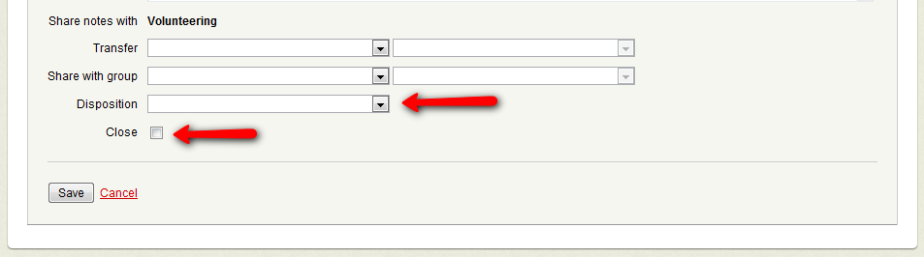
To facilitate how effective follow up has been, Fellowship One offers an ability to “tag” each contact with a Disposition. A church can define multiple values for their own use in the Admin area and used when closing or updating a contact. Simply make a selection from the Disposition pull down menu. Each value represents the end result or final outcome from working the contact. Some examples might be:
There are several reports that can query on disposition for analysis purposes such as P1084G, P1084E, P1089 and P1092. The church should be continually looking at their dispositions and adjusting them as needed.
Once the contact has been completed and closed in the small group manager return to Work the Contact. There are important processes and reports that need to be reviewed on a weekly and monthly basis to ensure that contacts are appropriately being closed.